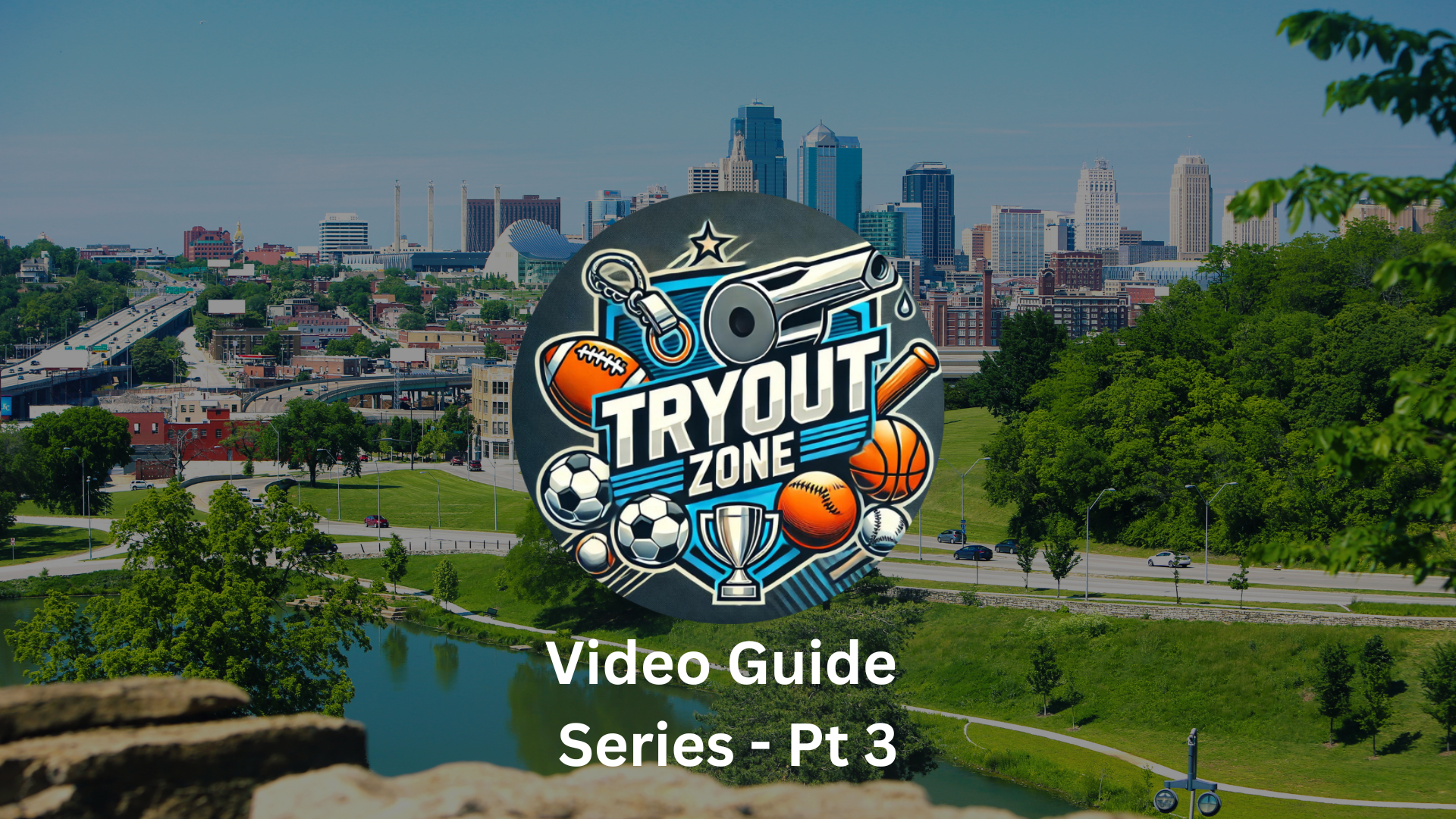Introduction
In the third installment of the Tryout Zone guide series, we delve into how users can add events to the Tryout Zone calendar. This guide provides step-by-step instructions to ensure that coaches and team managers can easily schedule and manage their sports tryouts.
Video Guide: Adding an Event on Tryout Zone
Discover the straightforward process of listing a new tryout event on Tryout Zone, ensuring your team’s visibility and accessibility to potential participants.
Adding a New Event
Step 1: Accessing Your Dashboard
- After successfully signing up and logging into your account on Tryout Zone Kansas City, navigate to your team’s homepage. This is where you can start managing your tryout events.
Step 2: Initiating Event Addition
- To add a new event, click on the ‘Add Event’ button. This will open a form where you can enter detailed information about the tryout.
Filling Out Event Details
Key Information Required:
- Team Name and Metro Area: Specify the team hosting the tryout and the metro area within Kansas City where it is located.
- Tryout Date and Time: Choose the appropriate date and time for the event, ensuring it’s convenient for the maximum number of participants.
- Detailed Location: Provide a precise location for the tryout, including any specific directions or field numbers that might help attendees.
Additional Details:
- Include information about the sport, age group, skill level required, and any other criteria that are relevant to the tryout.
- You may also upload a team logo and a flyer for the event, which can help in branding and providing additional information.
Submitting the Event
Once all the required fields are filled, submit the form to list your event on the Tryout Zone calendar. The event will then be visible to all site visitors, allowing potential athletes and their parents to discover and plan to attend your tryouts.
Conclusion
Adding events to Tryout Zone is designed to be a hassle-free process, ensuring that coaches and team managers can focus more on preparing for the tryouts rather than worrying about administration. By following these simple steps, you can maximize your team’s exposure and streamline the recruitment process.
Stay tuned for the next part of our series, where we will explore how to edit or delete events, providing you with full control over your listings.
For more information and to access all the features of Tryout Zone, visit the Tryout Zone Main Page.