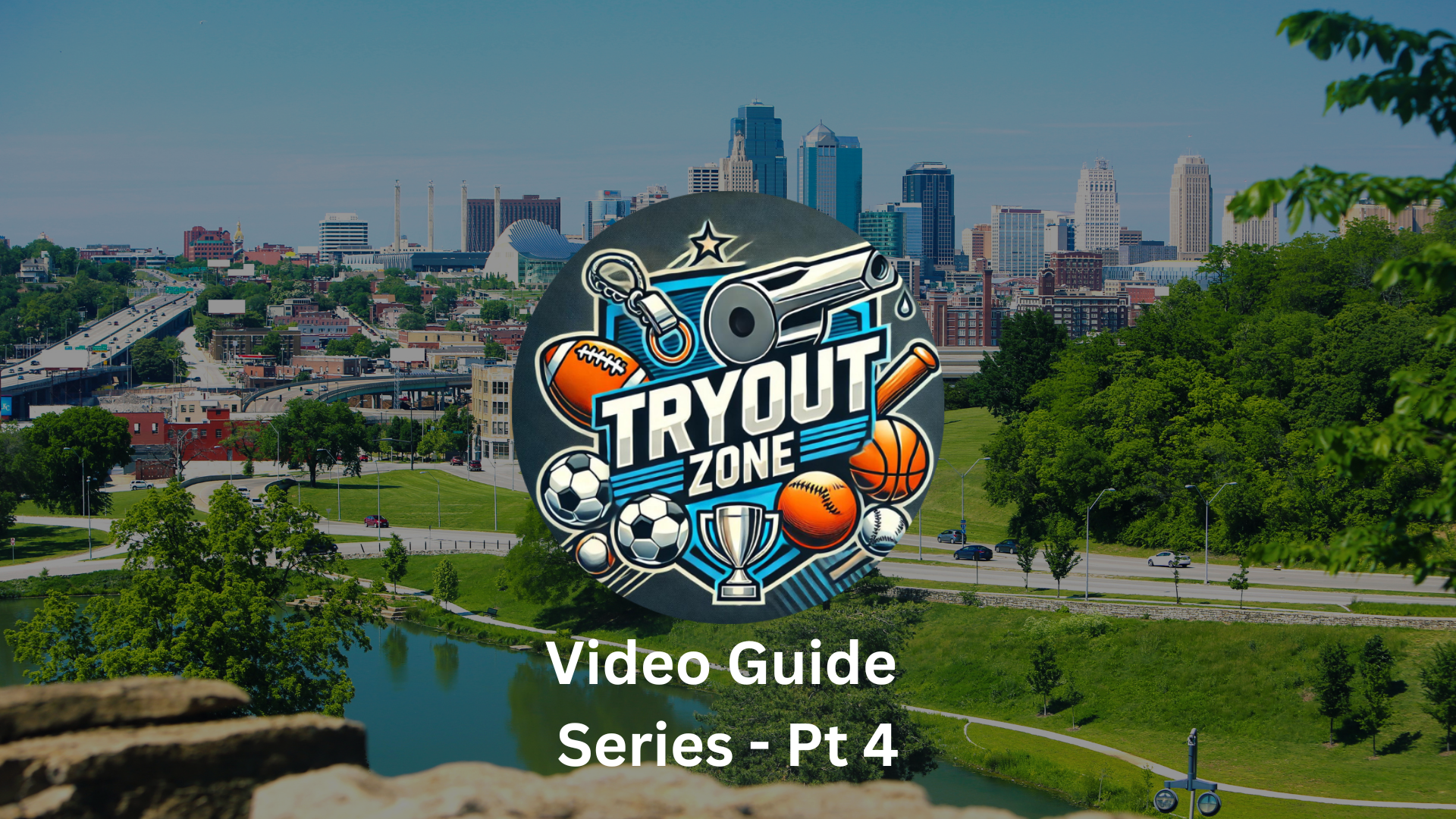Introduction
The fourth part of our Tryout Zone guide series addresses how to manage existing events on the Tryout Zone platform. This guide provides detailed instructions for editing and deleting events, allowing coaches and team managers to make necessary adjustments or remove listings as needed.
Video Guide: Editing and Deleting Events on Tryout Zone
Learn how to maintain the accuracy and relevance of your tryout listings by making adjustments or removing events entirely.
Editing an Event
Step 1: Accessing Your Events
- After logging in to your account on Tryout Zone Kansas City, navigate to your dashboard where your events are listed.
Step 2: Select the Event to Edit
- Locate the event you wish to edit and click the ‘Edit’ button associated with it. This will open the event in an editable form.
Step 3: Making Changes
- You can update any part of the event details, including date, time, location, and any descriptive information about the tryout.
- Ensure all information is current and accurate, reflecting any new changes or updates you need to communicate to potential attendees.
Step 4: Saving the Updates
- Once all necessary adjustments have been made, save the changes by clicking the ‘Update’ button. This immediately updates the event details on the platform.
Deleting an Event
Step 1: Choosing to Delete
- If an event needs to be canceled or removed for any reason, click the ‘Delete’ button next to the relevant event on your dashboard.
Step 2: Confirming the Deletion
- A prompt will appear asking for confirmation to proceed with the deletion. Confirming this will permanently remove the event from the platform.
Conclusion
Editing and deleting events are crucial functionalities within Tryout Zone, enabling users to manage their listings proactively and maintain the integrity of the information provided to the community. These tools ensure that the platform remains a reliable and up-to-date resource for all participants.
Stay tuned for the final part of our series, where we will explore how participants can view events and set up notifications to stay informed about upcoming tryouts.
For further details and features, visit the Tryout Zone Main Page.